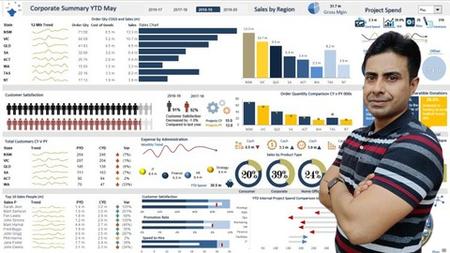English | MP4 | AVC 1280×720 | AAC 44KHz 2ch | 40 lectures (4h 4m) | 2.56 GB
Unlocking Insights and Visualizing Trends for Informed Decision-Making
Unlock the potential of Microsoft Excel with our comprehensive Excel Dashboard course. In today’s data-driven world, Excel stands out as one of the most powerful and widely-used data analysis desktop applications. Our course is designed to empower you with the skills to create dynamic and visually appealing dashboards, revolutionizing the way you present and interpret data.
An Excel dashboard serves as a centralized hub, showcasing a condensed overview of extensive data sets. Through the strategic utilization of elements such as tables, charts, and gauges, these dashboards offer an intuitive snapshot of critical information. By presenting key insights in a single window, dashboards streamline the decision-making process, enabling you to extract meaningful conclusions without drowning in raw data.
Our course delves deep into the art of crafting Excel dashboards that go beyond mere visuals. You’ll learn how to compile metrics and data points into a coherent narrative, revolutionizing the way you communicate insights. Excel dashboards offer a holistic view of essential metrics, transforming complex information into easy-to-understand charts and graphs that instantly capture attention.
From beginners seeking to enhance their Excel skills to seasoned professionals aiming to elevate their data analysis game, our course is tailored to all levels of expertise. Dive into the world of data visualization and manipulation with our hands-on modules that explore various tools, techniques, and functionalities. Whether you’re tasked with customizing reports, tracking metrics, or making informed decisions, our Excel Dashboard course equips you with the prowess to do so effortlessly.
Unleash the true potential of Excel and elevate your data analysis capabilities. Enroll now and embark on a transformative journey to master the art of creating engaging, insightful, and impactful dashboards. Your data has stories to tell – let Excel be your storyteller.
What you’ll learn
- Proficient Data Manipulation: Acquire the skills to efficiently clean, organize, and manipulate raw data within Excel, ensuring accurate and reliable analysis.
- Advanced Analytical Techniques: Learn to apply complex formulas, functions, and data analysis tools in Excel to uncover insights, trends, and patterns.
- Dashboard Design and Visualization: Master the art of creating visually compelling dashboards, utilizing charts, graphs, and interactive elements .
- Business-Ready Reporting: Develop the ability to synthesize your data analysis into actionable reports, presenting key findings and recommendations.
Table of Contents
Course Overview
1 Course Introduction
2 Managing Unprocessed Data
3 Comprehensive Guide to Excel Dashboards
4 Commencing the Journey
Efficient Data Analysis Using Microsoft Excel
5 Important Section Instructions
6 Working On Text Visuals Through Proper() Function
7 Establish Uniformity Using Excel’s UPPER() Function
8 Harnessing MS Excel’s Paste Special Feature
9 Substituting Nonsensical Data with the CHOOSE() Function
10 Utilizing the TEXT() Function for Date Value Extraction
Part A – Excel Dashboard Construction Data Lookup
11 Customer Information Lookup
12 Data Preparation Formatting as a Table
13 Generating a Dropdown Menu using Data Validation
14 Data Retrieval using Excel’s VLOOKUP() Function
15 Data Cleansing using Excel’s IF() Function
16 Exploring INDEX() and MATCH() VLOOKUP() Alternative
Part B – Excel Dashboard Construction Data Filtering Techniques
17 Incorporating the Order History Table
18 Converting Orders into a Table Format
19 Exploring Excel’s Advanced Filter Functionality
20 Creating a Macro for Advanced Filtering
21 Implementing Customer-Triggered Order Record Filtering (VBA)
22 Adjusting the VBA Filter Code
Part C – Excel Dashboard Construction SUBTOTALS
23 The Benefits of Utilizing Excel’s SUBTOTAL() Function
24 Applying the SUBTOTAL() Function in Practice
Part D – Excel Dashboard Construction Pivoting Data with Pivot Tables and Chart
25 The Advantages of Using PivotTables
26 Condensing Order Information using PivotTables
27 Setting Up PivotTable for Customer Filtering
28 Crafting the VBA Process
29 Defining Variables in VBA
30 Setting Values for VBA Variables
31 Linking the Filter with the PivotTable
32 Updating Pivot Chart with Customer Selection (VBA)
33 Handling Errors for Customers with No Orders
Part E – Excel Dashboard Construction Creating Interactive Button Controls
34 Generating Dynamic Charts using Slicers
35 Customizing the Chart Slicer
Part F – Excel Dashboard Construction Adding Finishing Details
36 Concealing Redundant Worksheets and Columns
37 Optimizing Excel’s Default Configuration
38 Concealing Chart and Slicer Reset (VBA)
39 Securing the Dashboard Content
Completing the Course Congratulations!
40 Achievement Unlocked Congratulations!
Resolve the captcha to access the links!