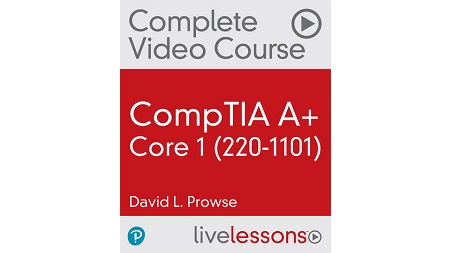English | MP4 | AVC 1280×720 | AAC 44KHz 2ch | 217 Lessons (29h 41m) | 8.37 GB
Video instruction covering all topics on the CompTIA A+ Core 1 (220-1101) exam
CompTIA A+ Core 1 (220-1101) Complete Video Course (Video Training) features 35 hours of video training that serves as your complete resource to get exam ready for the updated CompTIA A+ Core 1 (220-1101) exam. The course acts as a full study resource so you can gain a solid understanding of A+ skills. David L. Prowse provides a hands-on approach to learning, covering all objectives in the exam but also going deeper with demos and labs–both live-action hardware and virtual software–so you can see in real time how to troubleshoot and fix real hardware, software, and network problems.
CompTIA A+ Core 1 (220-1101) Complete Video Course (Video Training) contains 32 lessons that start with an overview of mobile devices, networking, hardware, and software analysis, including storage devices, CPUs, motherboards, add-ons, printers, etc., before covering virtualization, cloud computing, hardware, and network troubleshooting.
While other courses teach with slides only, best-selling author David L. Prowse gives you the real-world training you need by
Examining hands-on configuration labs in real time
Exploring troubleshooting techniques: highlighting how to determine and then fix common problems that you’ll find on the exam and in your work
Building a computer live on camera so you can see first-hand how to accomplish this key task
Topics include
- Module 1: Mobile Devices
- Module 2: Networking
- Module 3: Hardware
- Module 4: Virtualization and Cloud Computing
- Module 5: Hardware and Network Troubleshooting
Learn How To
- Install and configure laptop hardware
- Compare, contrast, connect, and configure mobile devices
- Troubleshoot motherboards, CPUs, RAM, hard drives, RAID arrays, video, and mobile devices
- Use network tools such as twisted-pair cabling and testing tools, patch cable, loopback cables, and Wi-Fi analyzers
- Configure networking: IPv4, IPv6, subnet masks, VLAN, etc.
Who Should Take This Course
- Anyone looking to pass the CompTIA exam
- Anyone interested in entering the IT field
- Current computer technicians, help desk technicians, and LAN support specialists
Table of Contents
Introduction
1 CompTIA A+ Core 1 (220-1101): Introduction
Module 1: Mobile Devices
2 Module introduction
Lesson 1: Installing & Configuring Laptop Hardware
3 Learning objectives
4 1.1 Laptop Overview
5 1.2 Hard Drive Replacement
6 1.3 SO-DIMM Memory Upgrade and Analysis
7 1.4 Power and Speakers
8 1.5 Keyboard & Touchpad
9 1.6 Screen and Frames
10 1.7 CPU, System Board, and Mini PCIe
11 1.8 Cellular Cards
12 1.9 Wi-Fi & Bluetooth
13 1.10 More Laptop Components & Peripherals
Lesson 2: Laptop Display Types and Associated Components
14 Learning objectives
15 2.1 Types of Laptop Displays
16 2.2 Display Functionality
17 2.3 Inverter
18 2.4 Digitizers & Touchscreens
19 2.5 Webcams and Microphones & Laptop Re-assembly
Lesson 3: Laptop Features
20 Learning objectives
21 3.1 Keyboard and Touchpad Functionality
22 3.2 Ports & Adapters
23 3.3 Docking Stations and Port Replicators
24 3.4 Laptop Security
Lesson 4: Compare & Contrast Mobile Devices
25 Learning objectives
26 4.1 Tablets
27 4.2 Smartphones
28 4.3 Wearable Technology
29 4.4 E-readers, Smart Cameras, and GPS
Lesson 5: Connect & Configure Mobile Devices
30 Learning objectives
31 5.1 USB and Vendor-Specific Ports
32 5.2 Wireless Connections
33 5.3 Memory Upgrade
34 5.4 Protecting a Smartphone
35 5.5 Mobile Accessories
Lesson 6: Mobile Device Networking
36 Learning objectives
37 6.1 Enabling and Disabling Wireless Technologies
38 6.2 Mobile Hotspot
39 6.3 USB Tethering
40 6.4 Bluetooth
41 6.5 Mobile E-mail
42 6.6 Radio and ID
Lesson 7: Mobile Device Synchronization
43 Learning objectives
44 7.1 Data Synchronization
45 7.2 Synchronization Methods
46 7.3 Synchronizing to the Automobile
47 7.4 Mobile Device Management
Module 2: Networking
48 Module introduction
Lesson 8: Ports & Protocols
49 Learning objectives
50 8.1 Introduction to Networking
51 8.2 TCP Vs. UDP
52 8.3 HTTP & HTTPS
53 8.4 E-mail Protocols
54 8.5 FTP, SSH, and Telnet
55 8.6 DHCP Part 1
56 8.7 DHCP Part 2
57 8.8 DNS
58 8.9 LDAP & RDP
59 8.10 SMB, CIFS, AFP, and SNMP
Lesson 9: Network Devices
60 Learning objectives
61 9.1 Switches
62 9.2 Routers
63 9.3 Access Points
64 9.4 Firewalls
65 9.5 Ethernet-based Devices
66 9.6 Patch Panel to RJ45 Jack Connections
67 9.7 SDN
Lesson 10: SOHO Network Configurations
68 Learning objectives
69 10.1 SOHO Router/Access Point Configuration
70 10.2 Encryption Types
71 10.3 NIC Configuration
72 10.4 IoT Devices
73 10.5 NAT and Port Forwarding
74 10.6 DMZ
75 10.7 More SOHO Router Configurations
Lesson 11: Wireless Networking Protocols
76 Learning objectives
77 11.1 Wireless Standards
78 11.2 Wireless Channels
79 11.3 Z-Wave & Zigbee
80 11.4 Cellular Internet Protocols
Lesson 12: Networked Hosts
81 Learning objectives
82 12.1 Servers Part 1:File, Web, and Print Servers
83 12.2 Servers Part 2: Mail and Proxy Servers
84 12.3 Servers Part 3: DHCP and DNS Servers
85 12.4 Servers Part 4: Authentication Servers
86 12.5 Syslog
87 12.6 Internet Appliances
88 12.7 Load Balancers and More Network Hosts
89 12.8 Embedded Systems and Legacy Devices
Lesson 13: Network Configuration
90 Learning objectives
91 13.1 Static versus Dynamic Addresses
92 13.2 Public versus Private Addresses
93 13.3 IPv4
94 13.4 Subnet Masks
95 13.5 Challenge #1 – Configuring IP with PowerShell
96 13.6 Classful versus Classless IP Networks
97 13.7 IPv6
98 13.8 Client IP Settings
99 13.9 VLAN
Lesson 14: Internet and Network Types
100 Learning objectives
101 14.1 Network Types
102 14.2 Cable Internet, DSL, and Fiber Optic Internet Services
103 14.3 WISP
104 14.4 Satellite Internet
Lesson 15: Networking Tools
105 Learning objectives
106 15.1 Twisted Pair Cabling and Testing Tools
107 15.2 Building Patch Cables
108 15.3 Loopback Plugs
109 15.4 Wi-Fi Analyzers
Module 3: Hardware
110 Module introduction
Lesson 16: Cables & Connections
111 Learning objectives
112 16.1 Twisted Pair Cable and Connectors
113 16.2 568A versus 568B
114 16.3 Coaxial and Fiber Optic Types and Connectors
115 16.4 Video Connections
116 16.5 Audio Connections
117 16.6 Multipurpose Connections
118 16.7 Hard Drive Cables
119 16.8 Adapters and Connectors Review
Lesson 17: RAM
120 Learning objectives
121 17.1 RAM Basics
122 17.2 DDR Types
123 17.3 RAM Upgrade & Analysis
124 17.4 Calculating the Data Transfer Rate of RAM
125 17.5 RAM Features
126 17.6 SODIMMs
Lesson 18: Storage Devices
127 Learning objectives
128 18.1 Storage 101
129 18.2 SATA
130 18.3 Magnetic Hard Drives
131 18.4 Solid-State Drives
132 18.5 M.2 Installation
133 18.6 Hard Drive Capacity
134 18.7 Flash-based Drives
135 18.8 RAID Configurations
136 18.9 NAS Box & RAID 1 Installation
Lesson 19: CPUs, Motherboards, and Add-on Cards
137 Learning objectives
138 19.1 CPU 101
139 19.2 Hyper-Threading, Multicore, and CPU Cache
140 19.3 Sockets and Architectures
141 19.4 TDP and Overclocking
142 19.5 Cooling
143 19.6 Form Factors
144 19.7 Motherboard Components and Connectors
145 19.8 BIOS/UEFI
146 19.9 Video Card Upgrade
Lesson 20: Power
147 Learning objectives
148 20.1 Power 101
149 20.2 Introduction to Power Supplies
150 20.3 Power Supply Connectors
151 20.4 Power Calculations
Lesson 21: SOHO Multifunction Devices
152 Learning objectives
153 21.1 Device Sharing
154 21.2 Configuration Settings
Lesson 22: Printers
155 Learning objectives
156 22.1 Types of Printers & Maintenance
157 22.2 The Laser Print Process
158 22.3 3D Printing
Module 4: Virtualization and Cloud Computing
159 Module introduction
Lesson 23: Cloud Computing Concepts
160 Learning objectives
161 23.1 SaaS, IaaS, and PaaS
162 23.2 Types of Clouds
163 23.3 Cloud Computing Concerns
Lesson 24: Client-side Virtualization
164 Learning objectives
165 24.1 Virtualization Basics
166 24.2 Hypervisor
167 24.3 Virtualization Software Part 1
168 24.4 Virtualization Software Part 2
169 24.5 CPU and RAM Analysis of Virtualization Host
Module 5: Hardware and Network Troubleshooting
170 Module introduction
Lesson 25: Computer Troubleshooting 101
171 Learning objectives
172 25.1 Introduction to Troubleshooting
173 25.2 Computer Troubleshooting 101
174 25.3 Power Supply Tester
175 25.4 Multimeter and Voltage Tester
176 25.5 POST Devices
177 25.6 Loopback Plugs
Lesson 26: Troubleshoot Motherboards, CPUs, RAM, and Power
178 Learning objectives
179 26.1 Troubleshooting Boot Issues
180 26.2 Troubleshooting other Common Desktop Symptoms
181 26.3 Troubleshooting CPUs and RAM
182 26.4 Troubleshooting Power Issues
Lesson 27: Troubleshoot Hard Drives and RAID Arrays
183 Learning objectives
184 27.1 Troubleshooting Hard Drives
185 27.2 Hard Drive Issues
186 27.3 Laptop HDD Recovery
187 27.4 BSOD
188 27.5 S.M.A.R.T. Analysis
189 27.6 RAID Errors
Lesson 28: Troubleshoot Video Issues
190 Learning objectives
191 28.1 Video Troubleshooting Part 1
192 28.2 Video Troubleshooting Part 2
Lesson 29: Troubleshoot Mobile Devices
193 Learning objectives
194 29.1 Troubleshooting Common Mobile Device Issues Part 1
195 29.2 Troubleshooting Common Mobile Device Issues Part 2
196 29.3 Troubleshooting Common Mobile Device Issues Part 3
197 29.4 Troubleshooting Common Mobile Device Issues Part 4
198 29.5 Mobile Device Disassembling Processes
Lesson 30: Troubleshoot Printers
199 Learning objectives
200 30.1 Troubleshooting Common Printer Issues Part 1
201 30.2 Troubleshooting Common Printer Issues Part 2
202 30.3 Troubleshooting Common Printer Issues Part 3
203 30.4 Troubleshooting Common Printer Issues Part 4
204 30.5 Printer Troubleshooting Tools
Lesson 31: Troubleshoot Wired and Wireless Network Problems
205 Learning objectives
206 31.1 Connectivity Problems
207 31.2 APIPA
208 31.3 IP Conflicts
209 31.4 Slow Transfer Speeds
210 31.5 Low RF Signal Problem
211 31.6 SSID Not Found Issue
Lesson 32: Exam Tips and Examples
212 Learning objectives
213 32.1 Test Taking Tips & Techniques
214 32.2 Sample A+ Question #1 (220-1101)
215 32.3 Sample A+ Question #2 (220-1101)
216 32.4 Sample A+ Question #3 (220-1101)
Summary
217 CompTIA A+ Core 1 (220-1101): Summary
Resolve the captcha to access the links!